Transfer scripts
A Transfer script describes how files should be transferred between the local file tree of an account, and a remote server or storage. It supports uploading and downloading, as well as listing, deleting, renaming and moving remote files.
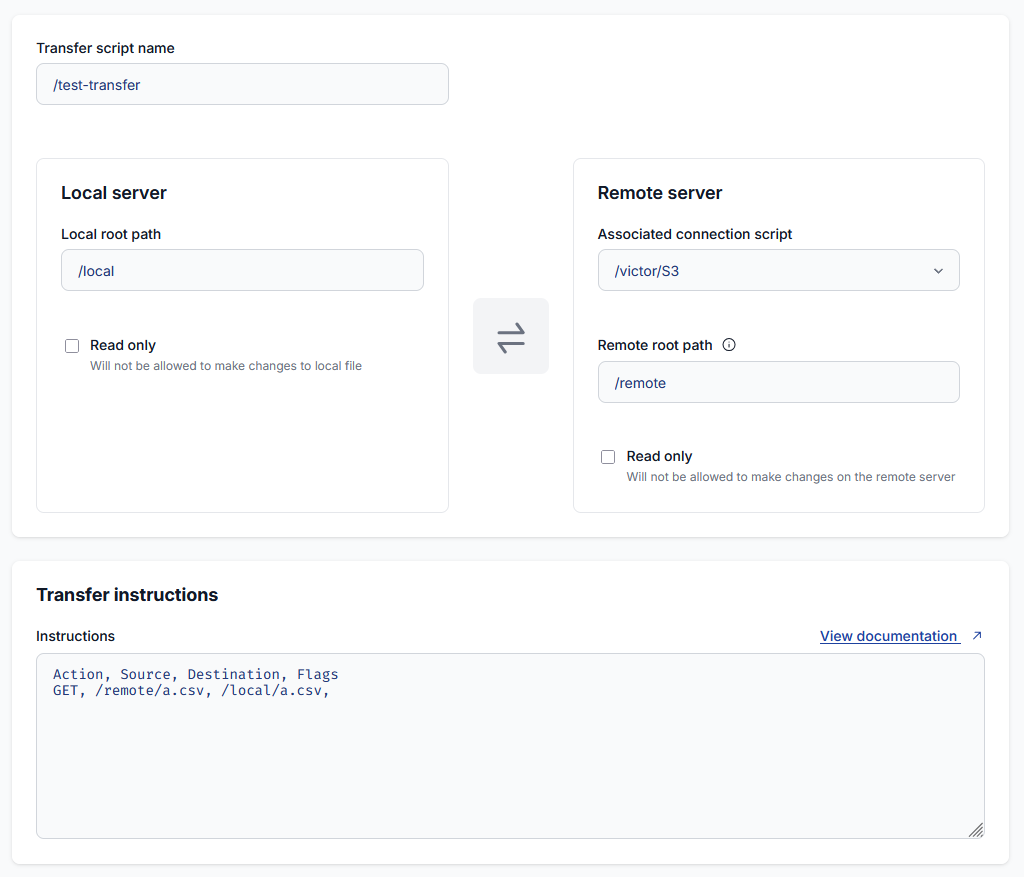
The following properties can be edited for a transfer script:
- The script’s name and path within the account script tree. This determines what users are permitted to view, run and edit the script, based on permissions granted over the script tree in the Users and Groups page.
- The local root path and the local read only checkbox. The local root path is used as the base for all local relative paths that appear in the instructions. When the system detects that an instruction would access a local file outside the local root path, or would modify a local file when the read only checkbox is checked, the transfer script immediately fails without performing that operation.
- The remote root path and the remote read only checkbox server the same role as the above, but for the remote server.
- The associated connection script is a Connection script that determines what the remote server is. It should be set up separately before creating the transfer script.
- The transfer instructions, which describe precisely what uploads, downloads, listings, deletions and moves should be performed. The syntax of this field is described here.