Upload and download files
Each Lokad account comes with its own file storage. This file storage can be access programmatically via the Envision scripts. Protocols like SFTP and FTPS are provided to move data toward and from Lokad.
Table of contents
Web uploads
In your Lokad account, select the Files tab. You can browse through the files contained in your account.
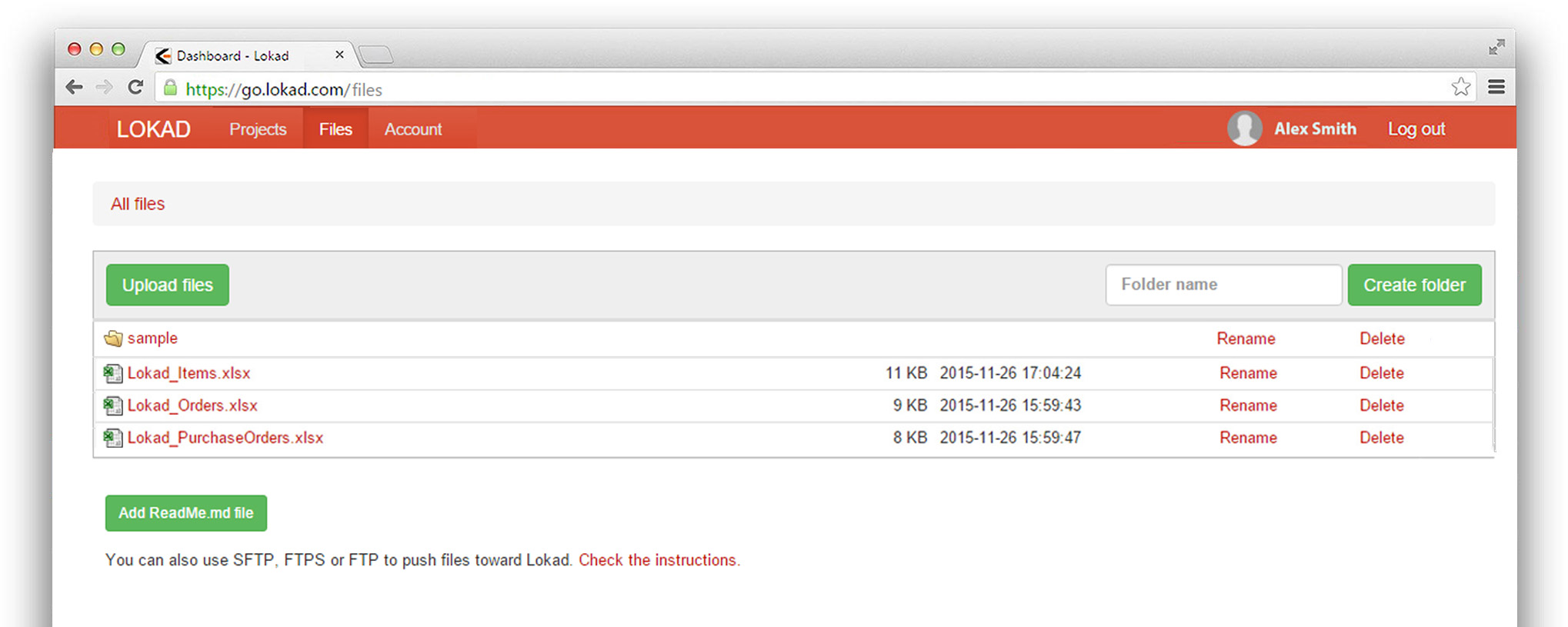
You can upload arbitrarily large files through our web interface. However, for files larger that 20MB, we suggest using alternative upload methods (see below).
FTP, SFTP and FTPS
Lokad supports the following file transfer protocols that are better suited to handle large files: SFTP, FTPS (implicit) and FTP. As a general guideline, for automated uploads we strongly recommend using SFTP with public key authentication, and only fall back to user / password authentication and other protocols in case of issues. We advise you against the use simple FTP as the data flows unencrypted between your servers and ours and therefore could be intercepted.
Please read the upload your SFTP public key section to setup the public key authentication for SFTP. You can use Filezilla as a GUI open source client for your casual connections.
In order to connect through SFTP:
Host: files.lokad.com (port 22, normal authentication only)
Username: john@example.com (same as your Lokad login)
Password: same as your Lokad password if you use the password authentication, otherwise use your private key to connect to the server.
We use an ssh-rsa 2048 host key with fingerprints OLIGxsRgixkqMv6iFrUHmj8FwwiY1Z7d5Ot9QRS3Xxo= (SHA-256) and ad:f8:6d:79:f1:84:02:1c:41:6d:b4:8f:59:e3:29:22 (MD5).
In order to connect through FTPS:
Host: files.lokad.com (port 990, implicit mode)
Username: john@example.com (same as your Lokad login)
Password: same as your Lokad password.
If none of the encrypted options listed above works on your setup, you can fall back to plain unencrypted FTP on port 21 (passive only). If you happen to use WinSCP, the following adjustments are necessary to upload files of size bigger than 100kB:
- Disable the creation of temporary files during transfer (in the Option > Preferences > Transfer > Endurance menu)
- Disable the Optmize connection buffer size option (in the Advanced > Connection menu). Please be aware that you will then get a capped but reliable speed of 700 kB per second as of WinSCP version 5.13.7.
Public keys for SFTP
Lokad supports a public key authentication for SFTP. The public keys can be defined in the Account tab of your Lokad account. DSA is supported for protocol compliance reasons, however, we strongly suggest using RSA with 4096 bytes of key size. Uploading multiple key files is also a possibility.
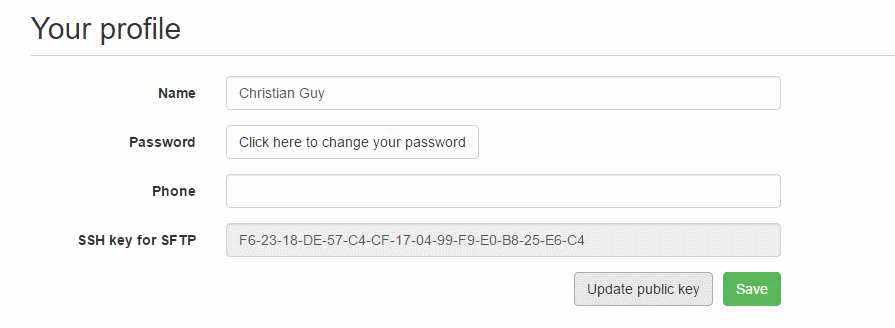
When clicking on update public key, a modal dialog box gives you the possibility to change your public key.
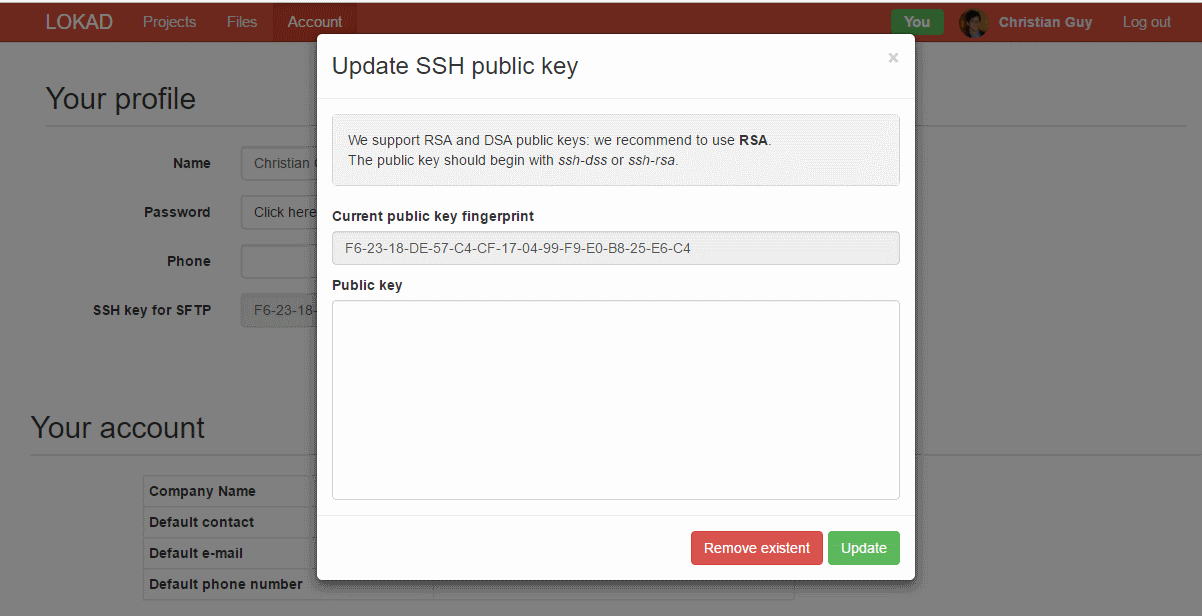
The expected public key must be in the OpenSSH format. Thus, if you generated the key with the PuTTY Key Generator, copy the relevant text from the box concerning the OpenSSH authorized_keys file.
Troubleshooting FTP sessions
A built-in logging system can be accessed by creating a folder named .ftp in root folder of the Lokad account. When this folder is present, log files are automatically generated in this folder. Deleting the .ftp folder ends the automatic generation of log files.
This feature is intended for client/server troubleshooting purposes, as the FTP dialects have never been fully standardized. The log files do not follow a tabular format, and aren’t expected to be read through Envision scripts. We do not recommend creating this folder unless there is an issue being investigated.
Markdown docs
As the number of files in your Lokad account increases, managing everything may become a bit confusing. As a result, Lokad gives you the possibility to provide contextual documentation for each folder by adding a Markdown file named Readme.md. The content of this file is displayed above the file list. Lokad uses the CommmonMark syntax for Markdown.
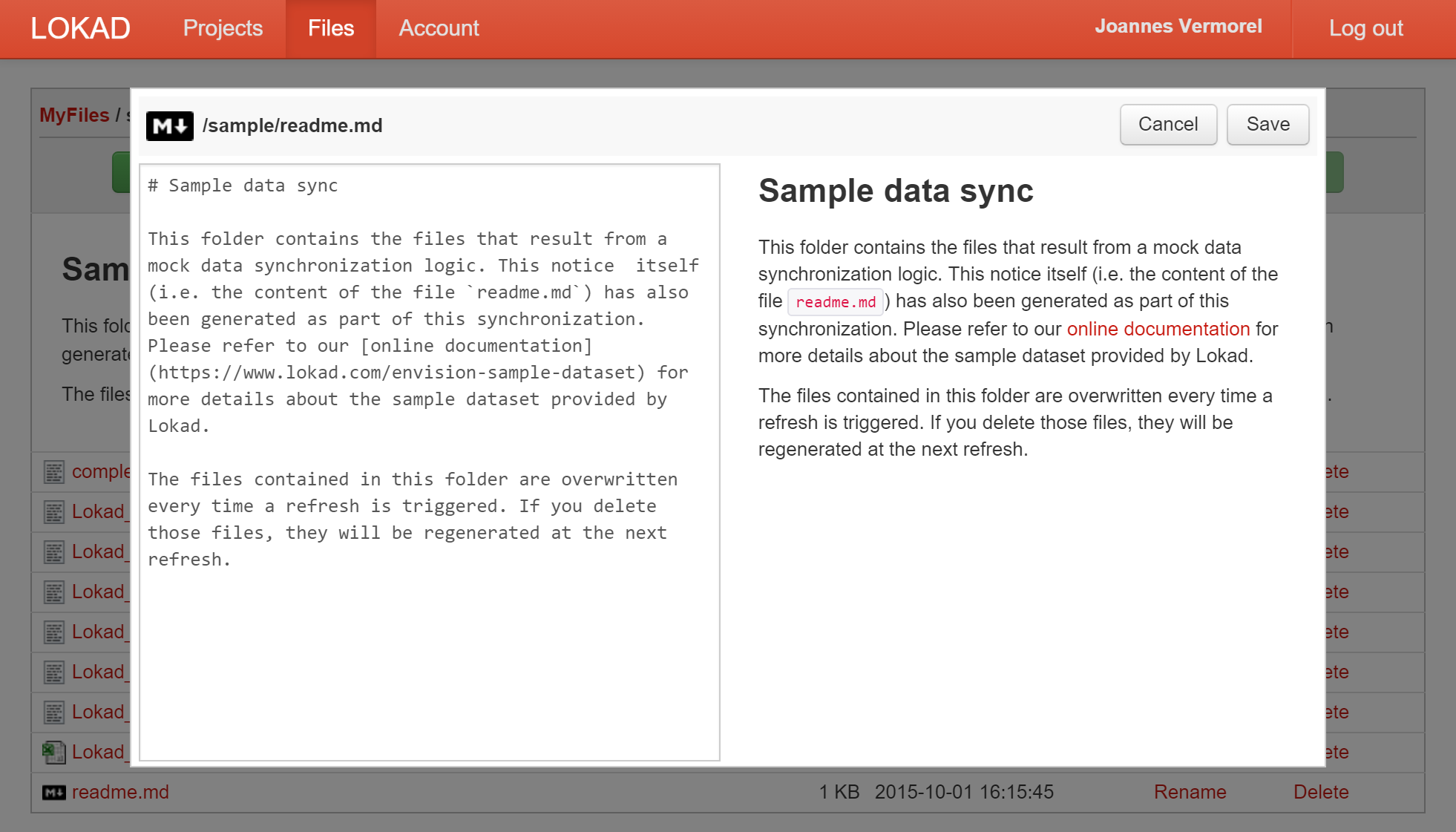
Lokad also provides a web editor for Markdown. Just click on any .md file to edit the file in question, as illustrated by the screenshot above.