NetSuite
There are several technical options for retrieving data from NetSuite, e.g. Saved Searches or the SuiteTalk API. Saved Searches are the preferred way of extracting data from NetSuite, as this option tends to be the fastest. The Saved Search approach is also more robust and more flexible. In the present NetSuite document, we explain what the Saved Searches are and how to set them up. Then, we describe the native integration using the SuiteTalk API, followed by the list of the tables retrieved from SuiteTalk.
Our data retrieval logic is read-only: your NetSuite data will not be modified in any way by Lokad; in the future, if Lokad were to add write capabilities for NetSuite, we will make it very explicit whenever you are about to change anything within NetSuite. In addition, your company remains the sole owner of your data. By default, we treat this data as if an NDA was in place between your company and Lokad. If you want an actual NDA to be signed, just drop us a message.
Import through Saved Searches
Saved Searches are user-defined dynamic queries on NetSuite data that allow you to select and filter most of the data that exist in the NetSuite instance. Unlike the NetSuite SuiteTalk API, Saved Searches are not pre-defined and need to be setup on a case-by-case basis. Nevertheless, Saved Searches are favored by Lokad because our experience indicates that too frequently, the NetSuite API is too slow for being of practical use, i.e. it takes from several hours to days to retrieve the NetSuite data.
A tutorial on setting up Saved Searches within NetSuite goes beyond the scope of this present documentation. See the NetSuite tutorial video for an introduction to Saved Searches.
Caveat: Saved Searches with summary columns and formulas do not work with any third-party app, Lokad included. Although summary columns and formulas will be displayed in your web browser in NetSuite, those data will remain hidden from Lokad. The intent behind this decision is probably to avoid over-burdening the NetSuite systems with automated data retrieval involving heavy computations.
Each time a Saved Search is run, the search queries the database and returns the current information. The modification of data might affect the search results. If you refresh the search results, you notice that the updated information is displayed. Every new NetSuite syncer should be of the “NetSuite tokens” kind.
Once the Saved Search is defined in NetSuite, the setup in Lokad requires several steps:
- Entering the NetSuite credentials, and a minimal configuration to identify the Saved Search of interest.
- Running once the Saved Search in order to obtain detailed technical information about the data returned by the Saved Search.
- Updating the configuration of the Lokad syncer based on the technical information obtained in the previous step.
- Running again the Saved Search, now to retrieve the actual tabular data from your NetSuite instance.
After the completion of these four steps, the NetSuite data are present in your Lokad account and ready for further analyses with Envision. Here is one example:
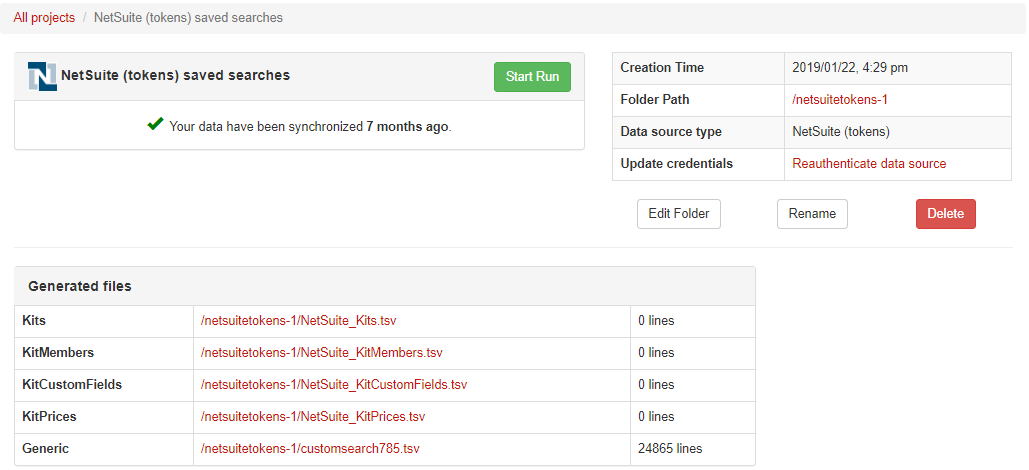
First, Lokad should be provided with the NetSuite credentials and the name of the Saved Search, e.g., customsearchMySearch. If you did pick the name MySearch in NetSuite, then the identifier of the Saved Search becomes customsearchMySeach per NetSuite convention.
On the Lokad side, in the syncer settings, enter the identifier customsearchMySearch, and set its value with the placeholder ???. This value will be replaced by something more meaningful as detailed below.
Put the Syncer into action by clicking the button Start Run associated to the project.
A file customsearch785.explain.tsv is created in your Lokad account, and it contains meta-data about the Saved Search itself, more specifically, the list of all columns to be found in the Saved Search, along with their types. The file also contains an additional column named Type that stores that type of the Saved Search itself, e.g., Item or Customer, or CustomRecord as defined within NetSuite.
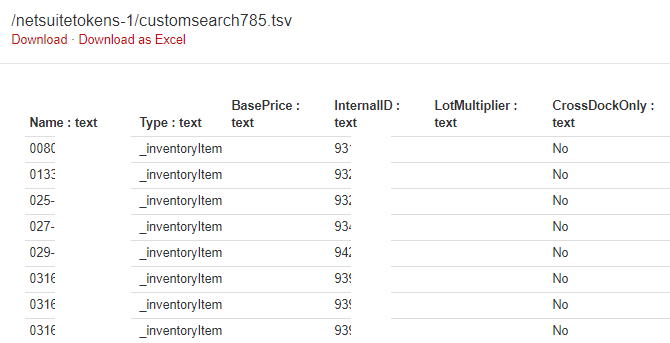
The meta-data found in the customsearch785.explain.tsv file should be used to write the configuration of the Lokad syncer. From the Projects tab in your Lokad account, edit your NetSuite syncer (the Edit button on the right), and replace the ??? placeholder value with the following syntax:
type: Customer
pagesize: 500
salt: dYsUlf1SMc
pseudonymize: CustomerName
columns:
CustomerId
CustomerName
PreferredWarehouse
PreferredBranch
Save your syncer settings, click the Start Run button of the syncer again. The file customsearchMySearch.tsv file appears in your Lokad account, and now contains the tabular data matching the specified columns as per the syncer configuration.
The fields must appear in this order:
type(optional, default beingItem) indicates the type of data to retrieve. This is required, as the Netsuite API cannot infer this information based on the custom search identifier alone.pagesize(optional, default being 500) is the number of lines to be retrieved with each request to the API. This is a trade-off between speed and stability, as larger page sizes tend to improve performance but increase the risk of the Netsuite API crashing or timing out.salt(optional) is required when pseudonymizing fields, such as e-mails or names. If two separate saved searches return the same value and use the same salt, the pseudonymized value will be the same. We recommend you pick an arbitrary value between 4 and 12 characters long.pseudonymize(optional, can appear more than once) indicates that a specific field should be pseudonymized. This replaces critical information (such as e-mails or names) with an arbitrary alphanumeric sequence, with the guarantee that the same e-mail or name will always be replaced with the same sequence (and that two distinct e-mails or names will almost always be replaced with different sequences).columns(mandatory) is followed by the name of all columns that should be extracted from the saved search results. Note that if a column is not found in the result, it will be left empty.
Import through the SuiteTalk API
As previously mentioned, the data from NetSuite can be also imported into Lokad thanks to a native integration that leverages the NetSuite API. In the present section, we provide details on how to make the most of the NetSuite integration and we list all the possible NetSuite files you can be importing to Lokad along with the variables these files contain.
The suggested process to connect your Lokad and NetSuite accounts is the following:
- Log into your NetSuite account, and go to the Appstore
- Find the Lokad in-store app, and install it
- Click on Configure on the newly installed app
The last step will redirect you to your Lokad account and the data connection between your Lokad account and your NetSuite account will be finalized there.
Annex: Tables reference
Lokad retrieves extensive data from NetSuite which include:
- All products with the status, buy price…
- All stock information: stock on hand, stock on order…
- The sales orders with the quantity, delivery date, net amount, status…
- The purchase orders with the quantity, delivery date, net amount, supplier, status…
- The price lists.
Data are pushed to your Lokad account into the following files:
- NetSuite_AssemblyItemLocations.tsv
- NetSuite_AssemblyItemMembers.tsv
- NetSuite_AssemblyItemPrices.tsv
- NetSuite_AssemblyItems.tsv
- NetSuite_AssemblyItemVendors.tsv
- NetSuite_InventoryItemCustomFields.tsv
- NetSuite_InventoryItemPrices.tsv
- NetSuite_InventoryItems.tsv
- NetSuite_InventoryItemVendors.tsv
- NetSuite_ItemAvailability.tsv
- NetSuite_ItemCorrelations.tsv
- NetSuite_ItemFulfillmentItems.tsv
- NetSuite_ItemFulfillments.tsv
- NetSuite_ItemLights.tsv
- NetSuite_ItemReceiptItems.tsv
- NetSuite_ItemReceipts.tsv
- NetSuite_KitCustomFields.tsv
- NetSuite_KitMembers.tsv
- NetSuite_KitPrices.tsv
- NetSuite_Kits.tsv
- NetSuite_PurchaseOrderCustomFields.tsv
- NetSuite_PurchaseOrderItems.tsv
- NetSuite_PurchaseOrders.tsv
- NetSuite_SalesOrderCustomFields.tsv
- NetSuite_SalesOrderItems.tsv
- NetSuite_SalesOrders.tsv
- NetSuite_VendorAddressBook.tsv
- NetSuite_VendorCustomFields.tsv
- NetSuite_Vendors.tsv
- NetSuite_WorkOrderItems.tsv
- NetSuite_WorkOrders.tsv
Additional information can be found in NetSuite’s documentation.
NetSuite_AssemblyItemCustomFields.tsv
TypeValueInternalIdParentExternalIdParentInternalIdScriptIdValueInternalIdValueTypeId
NetSuite_AssemblyItemLocations.tsv
LeadTimeAverageCostMliBuildTimeCostCostingLotSizeDefaultReturnCostDemandTimeFenceIsWipItemExternalIdItemInternalIdLastPurchasePriceMliLocationLocationExternalIdLocationInternalIdOnHandValueMliPreferredStockLevelQuantityAvailableQuantityBackOrderedQuantityCommittedQuantityOnHandQuantityOnOrderReorderPointSafetyStockLevelSupplyTimeFence
NetSuite_AssemblyItemMembers.tsv
QuantityAssemblyExternalIdAssemblyInternalIdBomQuantityComponentYieldEffectiveDateItemExternalIdItemInternalIdLineNumberMemberDescrMemberKeyMemberUnitObsoleteDateTaxcodeVsoeDeferralVsoeDeliveredVsoePermitDiscount
NetSuite_AssemblyItemPrices.tsv
QuantityCurrencyExternalIdCurrencyInternalIdCurrencyNameDiscountItemExternalIdItemInternalIdPriceLevelExternalIdPriceLevelInternalIdPriceLevelNamePriceValue
NetSuite_AssemblyItems.tsv
LeadTimeAssetAccountExternalIdAssetAccountInternalIdAssetAccountNameAutoLeadTimeAutoPreferredStockLevelAutoReorderPointAverageCostBuildEntireAssemblyBuildTimeClassExternalIdClassInternalIdCogsAccountExternalIdCogsAccountInternalIdCogsAccountNameCostCostEstimateCountryOfManufactureCreatedDateCustomFieldCountDefaultReturnCostDemandTimeFenceDescriptionDisplayNameEnforceMinQtyInternallyExternalIdFixedLotSizeHandlingCostIncomeAccountExternalIdIncomeAccountInternalIdIncomeAccountNameInternalIdIsInactiveIsTaxableItemIdItemVendorCountLastInvtCountDateLastPurchasePriceLocationExternalIdLocationInternalIdLocationsCountManufacturerMemberCountMinimumQuantityNextInvtCountDateOutOfStockBehaviorPreferredLocationExternalIdPreferredLocationInternalIdPreferredStockLevelPreferredStockLevelDaysPricingGroupExternalIdPricingGroupInternalIdPurchaseDescriptionPurchaseOrderAmountPurchaseOrderQuantityPurchaseOrderQuantityDiffQuantityAvailableQuantityBackOrderedQuantityCommittedQuantityOnHandQuantityOnOrderReceiptAmountReceiptQuantityReceiptQuantityDiffReorderMultipleReorderPointRescheduleInDaysRescheduleOutDaysSafetyStockLevelSafetyStockLevelDaysSeasonalDemandShipIndividuallyShippingCostStockDescriptionStoreDisplayNameSupplyTimeFenceTotalValueTransferPriceUpcCodeVendorNameVsoePriceWeightWeightUnit
NetSuite_AssemblyItemVendors.tsv
ItemExternalIdItemInternalIdPreferredVendorPurchasePriceSubsidiaryVendorCodeVendorCurrencyExternalIdVendorCurrencyInternalIdVendorCurrencyNameVendorExternalIdVendorInternalIdVendorName
NetSuite_InventoryItemCustomFields.tsv
Type ValueInternalIdParentExternalIdParentInternalIdScriptIdValueInternalIdValueTypeId
NetSuite_InventoryItemLocations.tsv
LeadTimeAverageCostMliBuildTimeCostCostingLotSizeDefaultReturnCostDemandTimeFenceIsWipItemExternalIdItemInternalIdLastPurchasePriceMliLocationLocationExternalIdLocationInternalIdOnHandValueMliPreferredStockLevelQuantityAvailableQuantityBackOrderedQuantityCommittedQuantityOnHandQuantityOnOrderReorderPointSafetyStockLevelSupplyTimeFence
NetSuite_InventoryItemPrices.tsv
QuantityCurrencyExternalIdCurrencyInternalIdCurrencyNameDiscountItemExternalIdItemInternalIdPriceLevelExternalIdPriceLevelInternalIdPriceLevelNamePriceValue
NetSuite_InventoryItems.tsv
CurrencyLeadTimeAlternateDemandSourceItemInternalIdAlternateDemandSourceItemNameAssetAccountExternalIdAssetAccountInternalIdAssetAccountNameAutoLeadTimeAutoPreferredStockLevelAutoReorderPointAvailableToPartnersAverageCostBackwardConsumptionDaysBillingScheduleInternalIdBillingScheduleNameCogsAccountExternalIdCogsAccountInternalIdCogsAccountNameCopyDescriptionCostCostCategoryInternalIdCostCategoryNameCostEstimateCostEstimateTypeCostEstimateUnitsCostingMethodCostingMethodDisplayCostUnitsCountryOfManufactureCreatedDateCustomFieldCountDefaultItemShipMethodInternalIdDefaultItemShipMethodNameDefaultReturnCostDemandModifierDemandSourceInternalIdDemandSourceNameDemandTimeFenceDepartmentInternalIdDepartmentNameDisplayNameDistributionCategoryExternalIdDistributionCategoryInternalIdDistributionCategoryNameDistributionNetworkExternalIdDistributionNetworkInternalIdDistributionNetworkNameDontShowPriceDropshipExpenseAccountInternalIdDropshipExpenseAccountNameEnforceMinQtyInternallyExternalIdFixedLotSizeForwardConsumptionDaysFraudRiskHandlingCostHandlingCostUnitsIncludeChildrenIncomeAccountExternalIdIncomeAccountInternalIdIncomeAccountNameInternalIdInvtClassificationInvtCountIntervalIsDonationItemIsDropShipItemIsGcoCompliantIsInactiveIsOnlineIsSpecialOrderItemIsTaxableItemCarrierItemIdItemVendorCountLastInvtCountDateLastModifiedDateLastPurchasePriceLocationCountLocationExternalIdLocationInternalIdLocationNameManufacturerManufacturerAddr1ManufacturerCityManufacturerStateManufacturerTariffManufacturerZipMatrixTypeMaxDonationAmountMinimumQuantityMinimumQuantityUnitsMpnMultManufactureAddrNexTagCategoryNextInvtCountDateOnSpecialOfferSupportOnHandValueMliOriginalItemSubtypeOriginalItemTypeOutOfStockBehaviorOverallQuantityPricingTypeParentExternalIdParentInternalIdParentNamePeriodicLotSizeDaysPeriodicLotSizeTypePreferenceCriterionPreferredLocationExternalIdPreferredLocationInternalIdPreferredLocationNamePreferredStockLevelPreferredStockLevelDaysPreferredStockLevelUnitsPricesIncludeTaxPricingGroupExternalIdPricingGroupInternalIdPricingGroupNameProducerPurchaseDescriptionPurchaseOrderAmountPurchaseOrderQuantityPurchaseOrderQuantityDiffPurchaseUnitInternalIdPurchaseUnitNameQuantityAvailableQuantityAvailableUnitsQuantityBackOrderedQuantityCommittedQuantityCommittedUnitsQuantityOnHandQuantityOnHandUnitsQuantityOnOrderQuantityOnOrderUnitsQuantityPricingScheduleInternalIdQuantityPricingScheduleNameQuantityReorderUnitsRateReceiptAmountReceiptQuantityReceiptQuantityDiffRelatedItemsDescriptionReorderMultipleReorderPointReorderPointUnitsRescheduleInDaysRescheduleOutDaysRoundUpAsComponentSafetyStockLevelSafetyStockLevelDaysSafetyStockLevelUnitsSalesDescriptionSaleUnitInternalIdSaleUnitNameScheduleBCodeScheduleBNumberScheduleBQuantitySeasonalDemandShipIndividuallyShipPackageInternalIdShipPackageNameShippingCostShippingCostUnitsShowDefaultDonationAmountStockDescriptionStockUnitInternalIdStockUnitNameStoreDescriptionStoreDisplayNameSupplyLotSizingMethodInternalIdSupplyLotSizingMethodNameSupplyReplenishmentMethodInternalIdSupplyReplenishmentMethodNameSupplyTimeFenceSupplyTypeInternalIdSupplyTypeNameTotalValueTrackLandedCostTransferPriceUnitsTypeInternalIdUnitsTypeNameUpcCodeUseBinsUseMarginalRatesVendorExternalIdVendorInternalIdVendorNameVsoeDeferralVsoeDeliveredVsoePermitDiscountVsoePriceVsoeSopGroupWeightWeightUnitWeightUnits
NetSuite_InventoryItemVendors.tsv
ItemExternalIdItemInternalIdPreferredVendorPurchasePriceSubsidiaryVendorCodeVendorCurrencyExternalIdVendorCurrencyInternalIdVendorCurrencyNameVendorExternalIdVendorInternalIdVendorName
NetSuite_ItemAvailability.tsv
ItemExternalIdItemInternalIdItemNameLastQtyAvailableChangeLocationExternalIdLocationInternalIdLocationNameOnHandValueMliPreferredStockLevelQuantityAvailableQuantityBackOrderedQuantityCommittedQuantityOnHandQuantityOnOrderReorderPoint
NetSuite_ItemCorrelations.tsv
ItemExternalIdCorrelationCountInternalIdLiftParentInternalIdPurchaseRate
NetSuite_ItemFulfillmentItems.tsv
QuantityBinNumbersCreatePoDescriptionItemExternalIdItemFullfillmentExternalIdItemFullfillmentInternalIdItemInternalIdItemIsFulfilledItemNameItemReceiveJobNameLocationExternalIdLocationInternalIdLocationNameOnHandOrderLinePoNumQuantityRemainingSerialNumbersShipAddressExternalIdShipAddressInternalIdShipAddressNameShipGroupShipMethodExternalIdShipMethodInternalIdShipMethodNameUnitsDisplay
NetSuite_ItemFulfillments.tsv
CreatedDateCreatedFromExternalIdCreatedFromInternalIdCreatedFromNameCreatedFromShipGroupEntityExternalIdEntityInternalIdEntityNameExternalIdGenerateIntegratedShipperLabelHandlingCostInternalIdItemListCountLastModifiedDateMemoPackedDatePartnerExternalIdPartnerInternalIdPartnerNamePickedDateShipAddressListExternalIdShipAddressListInternalIdShipAddressListNameShipIsResidentialShipMethodExternalIdShipMethodInternalIdShipMethodNameShippedDateShippingCostShipStatusTranDateTranIdTransferLocationExternalIdTransferLocationInternalIdTransferLocationName
NetSuite_ItemLights.tsv
TypeAverageCostCostCountryOfManufactureCreatedDisplayNameInternalIdIsInactiveItemIdLastPurchasePriceManufacturerModifiedParentInternalIdParentName
NetSuite_ItemReceiptItems.tsv
QuantityCurrencyBillVarianceStatusBinNumbersDescriptionExpirationDateIsDropShipmentItemExternalIdItemInternalIdItemNameItemReceiptExternalIdItemReceiptInternalIdItemReceiveJobNameLineLocationExternalIdLocationInternalIdLocationNameOnHandOrderLineQuantityRemainingRateRestockSerialNumbersUnitCostOverrideUnitsDisplay
NetSuite_ItemReceipts.tsv
CreatedDateCreatedFromExternalIdCreatedFromInternalIdCreatedFromNameCurrencyExternalIdCurrencyInternalIdCurrencyNameEntityExternalIdEntityInternalIdEntityNameExchangeRateExternalIdInternalIdItemListCountLandedCostMethodLandedCostPerLineLastModifiedDateMemoPartnerExternalIdPartnerInternalIdPartnerNameSubsidiaryExternalIdSubsidiaryInternalIdSubsidiaryNameTranDateTranId
NetSuite_KitCustomFields.tsv
Type ValueInternalIdParentExternalIdParentInternalIdScriptIdValueInternalIdValueTypeId
NetSuite_KitMembers.tsv
QuantityBomQuantityComponentYieldEffectiveDateItemExternalIdItemInternalIdKitExternalIdKitInternalIdLineNumberMemberDescrMemberKeyMemberUnitObsoleteDateTaxcodeVsoeDeferralVsoeDeliveredVsoePermitDiscount
NetSuite_KitPrices.tsv
QuantityCurrencyExternalIdCurrencyInternalIdCurrencyNameDiscountItemExternalIdItemInternalIdPriceLevelExternalIdPriceLevelInternalIdPriceLevelNamePriceValue
NetSuite_Kits.tsv
AvailableToPartnersBillingScheduleInternalIdBillingScheduleNameCostEstimateCostEstimateTypeCountryOfManufactureCreatedDateCustomFieldCountDefaultItemShipMethodInternalIdDefaultItemShipMethodNameDeferRevRecDepartmentInternalIdDepartmentNameDescriptionDisplayNameDontShowPriceEnforceMinQtyInternallyExternalIdFeaturedDescriptionHandlingCostIncomeAccountExternalIdIncomeAccountInternalIdIncomeAccountNameInternalIdIsDonationItemIsFulfillableIsGcoCompliantIsInactiveIsOnlineIsTaxableItemCarrierItemIdKitMemberCountLastModifiedDateLocationExternalIdLocationInternalIdLocationNameManufacturerManufactureraddr1ManufacturerCityManufacturerStateManufacturerTariffManufacturerTaxIdManufacturerZipMaxDonationAmountMinimumQuantityMpnMultManufactureAddrNexTagCategoryNoPriceMessageOfferSupportOnSpecialOutOfStockBehaviorOverallQuantityPricingTypeParentExternalIdParentInternalIdParentNamePreferenceCriterionPricesIncludeTaxPricingGroupExternalIdPricingGroupInternalIdPricingGroupNamePrintItemsProducerQuantityPricingScheduleInternalIdQuantityPricingScheduleNameRateShipIndividuallyShipPackageInternalIdShipPackageNameShippingCostShowDefaultDonationAmountSpecialsDescriptionStockDescriptionStoreDescriptionStoreDetailedDescriptionStoreDisplayNameUpcCodeUseMarginalRatesVsoeDeferralVsoeDeliveredVsoePermitDiscountVsoePriceVsoeSopGroupWeightWeightUnitExternalIdWeightUnitInternalIdWeightUnitName
NetSuite_PurchaseOrderCustomFields.tsv
TypeValueInternalIdParentExternalIdParentInternalIdScriptIdValueInternalIdValueTypeId
NetSuite_PurchaseOrderItems.tsv
QuantityAmountDescriptionExpectedReceiptDateGrossAmtIsBillableIsClosedItemExternalIdItemInternalIdItemNameLineLocationExternalIdLocationInternalIdLocationNamePurchaseOrderExternalIdPurchaseOrderInternalIdQuantityAvailableQuantityBilledQuantityOnHandQuantityReceivedSerialNumbersVendorName
NetSuite_PurchaseOrders.tsv
DueDateOrderStatusCreatedDateCurrencyExternalIdCurrencyInternalIdCurrencyNameCustomFieldCountEmailExchangeRateExternalIdInternalIdLastModifiedDateLocationExternalIdLocationInternalIdLocationNamePurchaseOrderItemCountShipDateSourceStatusSubTotalTax2TotalTaxTotalTotalTrackingNumbersTransactionDateTransactionId
NetSuite_SalesOrderCustomFields.tsv
TypeValueInternalIdParentExternalIdParentInternalIdScriptIdValueInternalIdValueTypeId
NetSuite_SalesOrderItems.tsv
QuantityAmountCostEstimateExpectedShipDateIsClosedIsTaxableItemExternalIdItemInternalIdItemIsFulfilledItemNameLocationExternalIdLocationInternalIdLocationNameOrderExternalIdOrderInternalIdPercentCompleteQuantityAvailableQuantityBackOrderedQuantityBilledQuantityCommittedQuantityFulfilledQuantityOnHandQuantityPackedQuantityPickedRateSerialNumbersShipGroup
NetSuite_SalesOrders.tsv
ActualShipDateAltShippingCostBalanceClassExternalIdClassInternalIdCreatedDateCurrencyNameCustomFieldCountDiscountRateDiscountTotalEmailEndDateEntityInternalIdExchangeRateExternalIdHandlingCostInternalIdIsTaxableLocationExternalIdLocationInternalIdLocationNameSalesEffectiveDateSalesOrderItemCountSalesOrderShipGroupCountShipDateShippingCostShippingCountryShippingStateSourceStartDateStatusSubTotalTaxRateTaxTotalTotalTotalCostEstimate
NetSuite_VendorAddressBook.tsv
AddressInternalIdCityCountryDefaultBillingDefaultShippingInternalIdLabelOverrideParentExternalIdParentInternalIdStateZip
NetSuite_VendorCustomFields.tsv
TypeValueInternalIdParentExternalIdParentInternalIdScriptIdValueInternalIdValueTypeId
NetSuite_Vendors.tsv
AccountNumberAltNameBalanceBalancePrimaryBcnBillPayCategoryExternalIdCategoryInternalIdCommentsCompanyNameCreditLimitCurrencyExternalIdCurrencyInternalIdCustomFieldCount
NetSuite_WorkOrderItems.tsv
QuantityAverageCostBomQuantityCommitComponentYieldContributionCreatePoCreateWoDescriptionItemExternalIdItemInternalIdItemNameLastPurchasePriceLineLocationExternalIdLocationInternalIdLocationNameOperationSequenceNumberOrderPriorityPercentCompletePlannedIssueDatePoRatePoVendorExternalIdPoVendorInternalIdPoVendorNameQuantityAvailableQuantityBackOrderedQuantityCommittedQuantityOnHandSerialNumbersUnitsExternalIdUnitsInternalIdUnitsNameWorkOrderExternalIdWorkOrderInternalId
NetSuite_WorkOrders.tsv
QuantityOrderStatusAssemblyItemExternalIdAssemblyItemInternalIdAssemblyItemNameAutoCalculateLagBuildableBuiltCreatedDateCreatedFromExternalIdCreatedFromInternalIdCreatedFromNameEndDateEntityExternalIdEntityInternalIdEntityNameExpandAssemblyExternalIdFirmedInternalIdIsWipItemListCountLastModifiedDateLocationExternalIdLocationInternalIdLocationNameMemoSchedulingMethodSourceTransactionIdSourceTransactionLineSpecialOrderStartDateStatusSubsidiaryExternalIdSubsidiaryInternalIdSubsidiaryNameTranDateTranIdUnitsExternalIdUnitsInternalIdUnitsName